OTA with FeasyBlue
Modules that support OTA with FeasyBlue app are as listed in the table below.
| Supported Modules | OTA Protocol | FW |
| FSC-BT906 | SPP | |
| FSC-BT909 | SPP | |
| FSC-BT926 | SPP | |
| FSC-BT955 | SPP | DFU Name → BT955/audtxrx/latest |
| FSC-BT958 | SPP | |
| FSC-BT986 | SPP |
Note. DFU Name is used to get FW with App, Refer to below OTA sequence
1. OTA App Installation
♦ Install FeasyBlue from the Android app store such as Google Play.
⊕ Sometimes you need to set up the cell phone to permit the FeasyBlue app to use the Location information in settings.

♦ Prepare FW to update.
Store the FW to be updated in a mobile phone or a location accessible by mobile phone
2. OTA Procedure
Step1:
Power on the module → Enter SPP mode → Enter paring mode
⊕ Most of Feasycom’s Bluetooth module is set to SPP and paring mode by default, If not enable
Step2:
⊕ If can’t find the target device in the 3rd below, check whether it is already connected to your mobile phone or another phone.
| Open FeasyBlue | Select “OTA upgrade” | Select the target device |
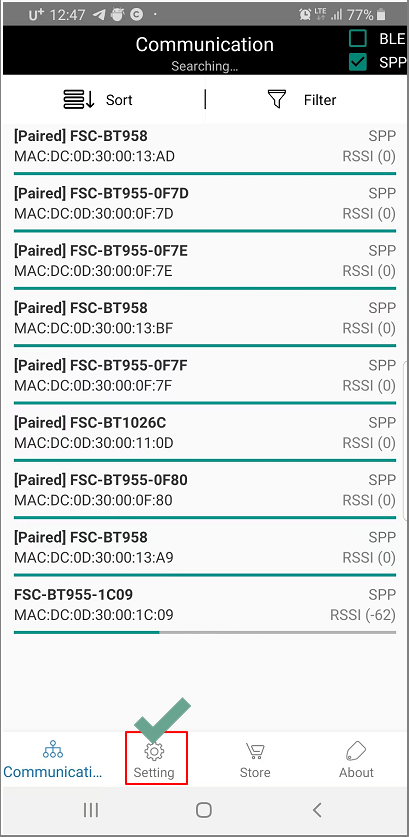 |
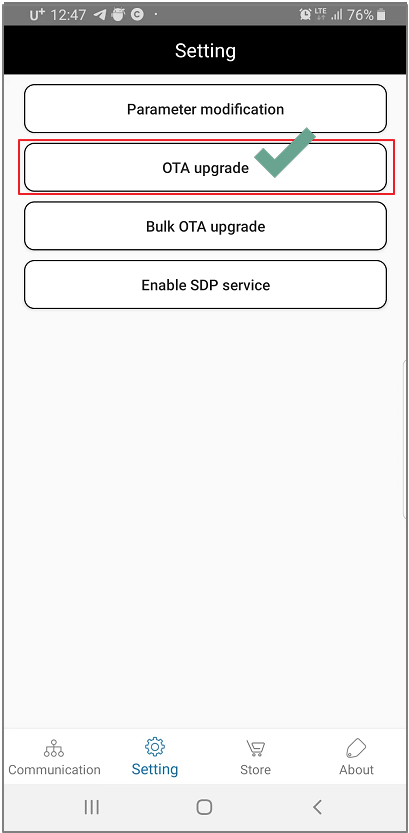 |
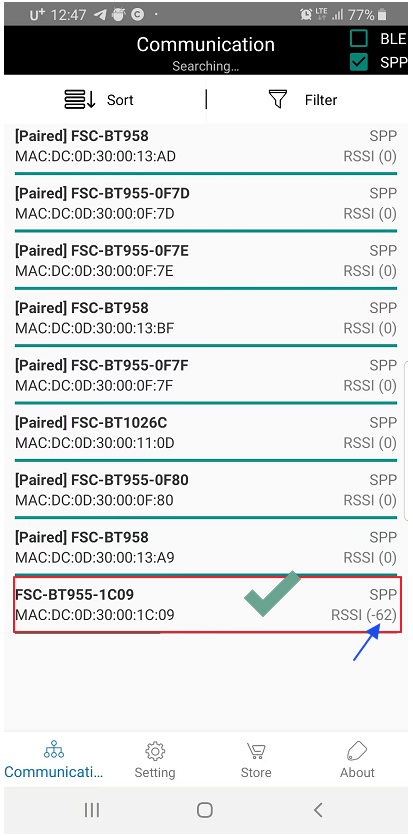 |
Step3.
| If you have FW, select “Select firmware” | Selected “Select firmware” | Select the folder with FW |
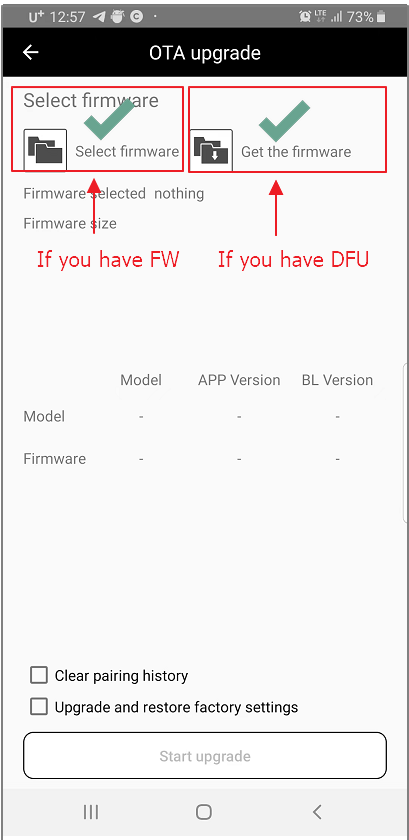 |
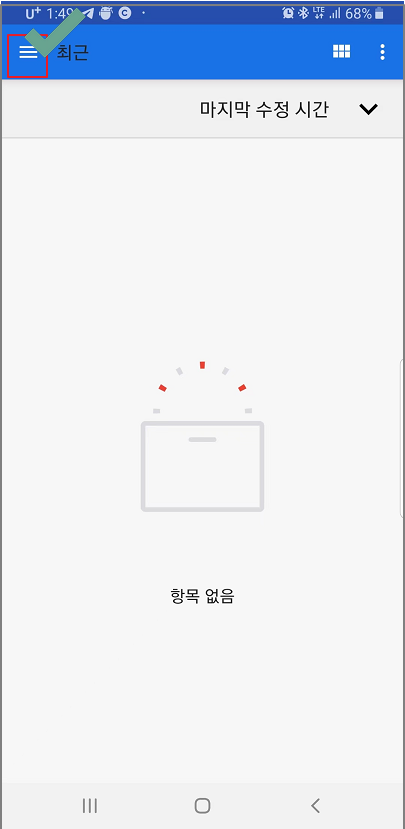 |
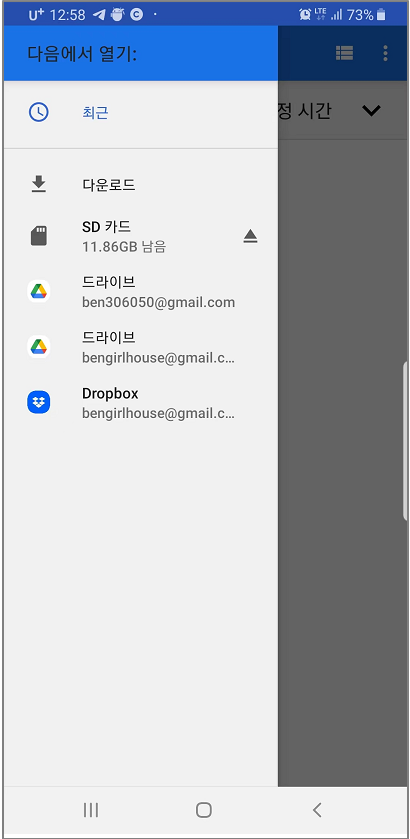 |
Step4.
| Start Updating | Wait until OTA finished | OTA is finished |
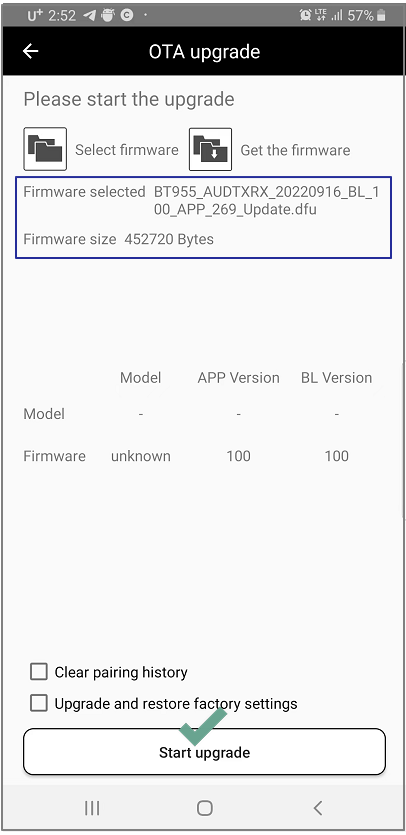 |
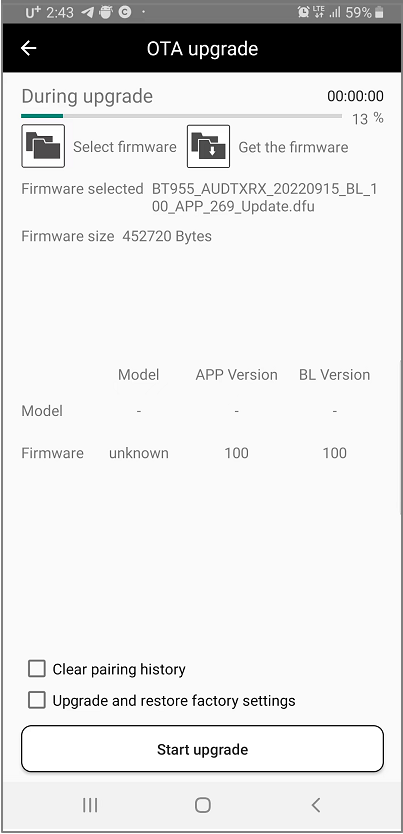 |
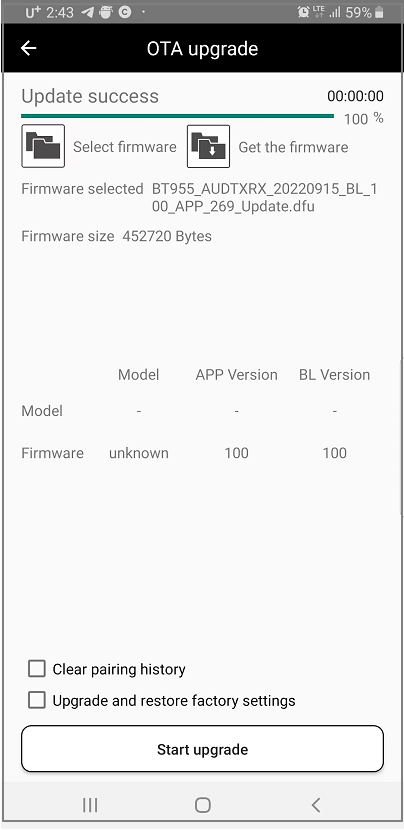 |

