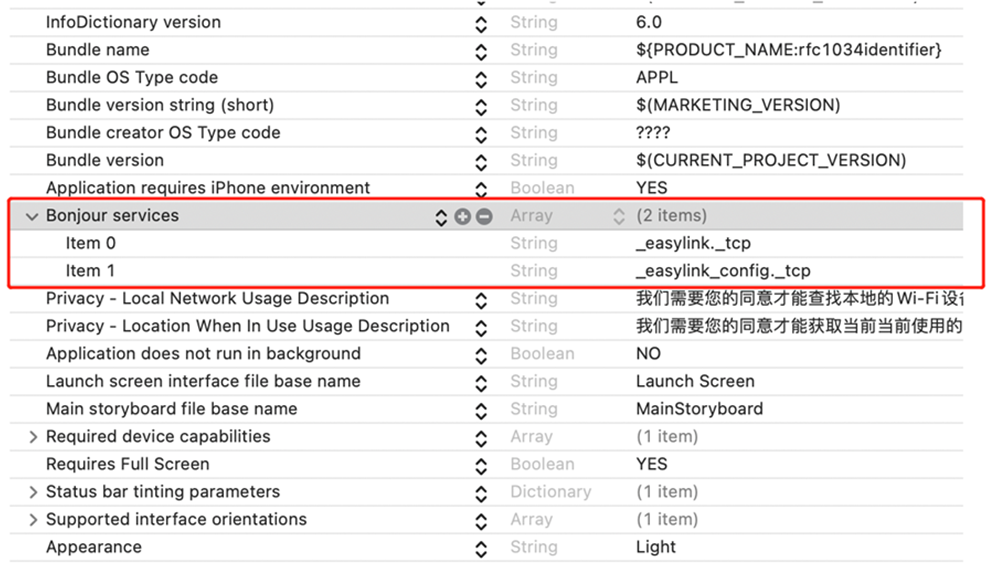EasyLink SDK for iOS
1. The main features of the EasyLink SDK
♦ Send Wi-Fi network parameters set on the mobile terminal to the device side
* Support EasyLink mode * Support Soft AP mode * Support packet encryption
♦ Go to new networked devices and interact. Implement parameter settings, OTA and other functions
Note that EasyLink mode only supports operations on IPv4 networks.
2. API usage
EasyLink’s usage flow is: Initialize EasyLink instance → Set configuration parameters → Start sending distribution network information
→ Wait for new device discovery callback → Stop sending distribution network information → If you do not need to configure again, destroy EasyLink instance.
♦ Step1
Initialize the EasyLink instance
/**
@brief Initializes the EasyLink configuration instance
@param enable: Whether to output debugging information
@param delegate: Provides an instance of the function back
@return EasyLink instance.
*/
– (id)initForDebug:(BOOL)enable WithDelegate:(id)delegate;
♦ Step2
Set configuration parameters
/** @brief Set distribution parameters
@param wlanConfigDict: Network configuration information dictionary, where the dictionary’s Key refers to the content reference wlanConfig key
@param userInfo: The custom information that the device can receive in the EasyLink distribution network.
If not, set it to nil.
@param easyLinkMode: Set to EASYLINK_V2_PLUS or EASYLINK_AWS to match the distribution method used in the device
@param key: The transmitted EasyLink message can be encrypted using RC4. The key is the encrypted password.
The device also needs to provide this password when the EasyLink distribution network is enabled.
@return none. */ – (void)prepareEasyLink:(NSDictionary *)wlanConfigDict info:(NSData *)userInfo mode:(EasyLinkMode)easyLinkMode encrypt:(NSData *)key;
EasyLink distribution mode: easyLinkMode
⊗ 특별한 경우가 아니면 Easylink 모드로 EASYLINK_AWS 를 선택한다.
Typedef enum{
EASYLINK_V1 = 0, /**< no longer used */
EASYLINK_V2, /**< Multicast Distribution Network */
EASYLINK_PLUS, /**<broadcast distribution network */
EASYLINK_V2_PLUS, /**< Multicast + Broadcast Distribution Network */
EASYLINK_AWS, /**< The latest broadcast distribution network, providing the best compatibility in one-click distribution network */
EASYLINK_SOFT_AP, /**< Connect to the hotspot opened by the module for distribution network */
EASYLINK_MODE_MAX,
} EasyLinkMode;
wlanConfig dictionary content
#define KEY_SSID @”SSID” //value type: NSData, the name of the wireless network, must be obtained using the + (NSData *) ssidDataForConnectedNetwork
method, otherwise the wireless network containing Chinese characters cannot be properly configured.
#define KEY_PASSWORD @”PASSWORD” //value type: NSString or NSData, wireless network password
#define KEY_DHCP @”DHCP” //value type: NSNumber(bool), whether the device automatically obtains
an IP address (DHCP is enabled), @YES or @NO, EASYLINK_AWS distribution network must use @YES
#define KEY_IP @”IP” //value type: NSString, IP address, if DHCP is enabled, you can leave it blank, EASYLINK_AWS distribution network does not support
#define KEY_NETMASK @”NETMASK” //value type: NSString, subnet mask, if DHCP is enabled, you can leave it blank, EASYLINK_AWS distribution network does not support
#define KEY_GATEWAY @”GATEWAY” //value type: NSString, gateway, if DHCP is enabled, you can leave it blank, EASYLINK_AWS distribution network does not support
#define KEY_DNS1 @”DNS1″ //value type: NSString, DNS server 1, if DHCP is enabled, you can leave it blank, EASYLINK_AWS distribution network does not support
#define KEY_DNS2 @”DNS2″ //value type: NSString, DNS server 2, if DHCP is enabled, you can leave it blank, EASYLINK_AWS distribution network does not support
♦ Step3
Start sending distribution network information
(void)transmitSettings;
♦ Step4
Callback waiting for new device discovery If the device is connected to the target network, the SDK can generate a callback.
EASYLINK AWS mode uses UDP broadcast implementation, and the rest of the distribution network uses mDNS. The service name is _easylink_config._tcp.
The specific implementation method has been implemented in the SDK, the application does not need to care
/** @brief new device discovery callback
@param client: client number (can be ignored)
@param name: device name, which is the instance name provided by the device in the mDNS service.
@param mataDataDict: Metadata, even if the device provides the TXT Record in the mDNS service, or the JSON data provided in the UDP broadcast.
@return none. */ – (void)onFound:(NSNumber *)client withName:(NSString *)name mataData: (NSDictionary *)mataDataDict;
The onFoundByFTC callback is also triggered if the Config Server feature is enabled on the device.
/** @brief new device discovery callback
@param client: client number
@param name: configDict, configuration information provided by the device in the Config Server function
@return none. */ – (void)onFoundByFTC:(NSNumber *)client withConfiguration: (NSDictionary *)configDict;
If the onFoundByFTC callback is triggered, you can use the – (void)configFTCClient:(NSNumber *)client withConfiguration: (NSDictionary *)configDict;
method to set the device parameters. But this feature also works with the Config Server feature on the device.
♦ Step5
Stop sending distribution network information If you think that the distribution network has been completed, you can stop sending distribution network information.
(void)stopTransmitting;
♦ Step6
Destroy the EasyLink instance if you do not need to configure it again Use this method to completely remove the resources occupied by the easylink example.
(void)unInit;
3. Call Back 문제 해결
Bonjour services를 추가 한다. 아래 그림을 참조.
| Bonjour services | |
| Item 0 | _easylink._tcp |
| Item 1 | _easylink.config._tcp |