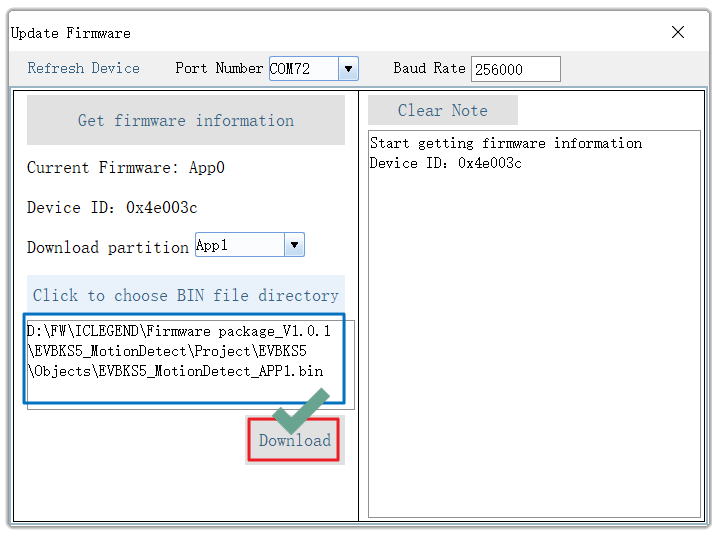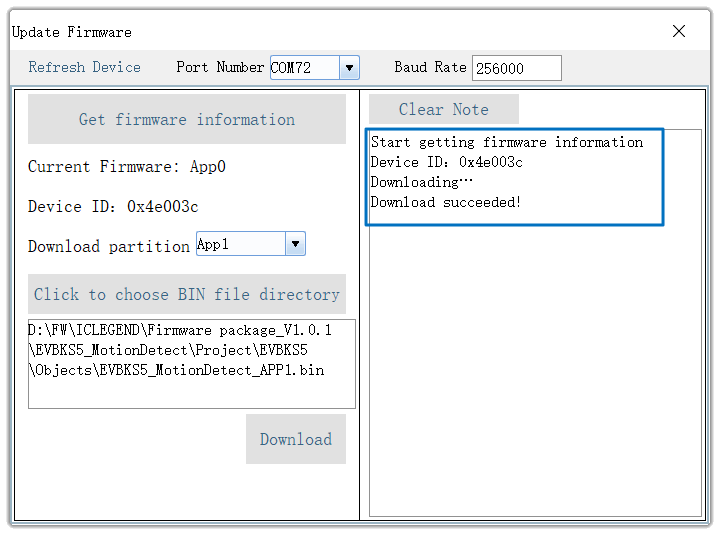Application FW Download with Bootloader
Applications can be downloaded using the IAP function of the bootloader or ST-LINK and JLINK.
Let’s download the application using Bootloader.
| Application | Description | Example FW |
| EVBKS5_BodySensing | Human Presence Detection (APP0, APP1) | |
| EVBKS5_MotionDetect | Moving Target Detection (APP0, APP1) | |
| EVBKS5_USBHS_datatransfer | Radar SoC Raw Data Transferring (APP0, APP1) |
1. FW Update Rule in GUI
If the running firmware is bootloader, then users can download the APP FW into any partition of APP0 and APP1.
If the running firmware is an APP, then users should download the APP FW into another number of APP.
| Running FW | Memory Partition to Download | |
| Boot Loader | APP0 or APP1 | |
| APP1 | APP0 | |
| APP0 | APP1 |
2. Open Update Firmware
Device → Update Firmware
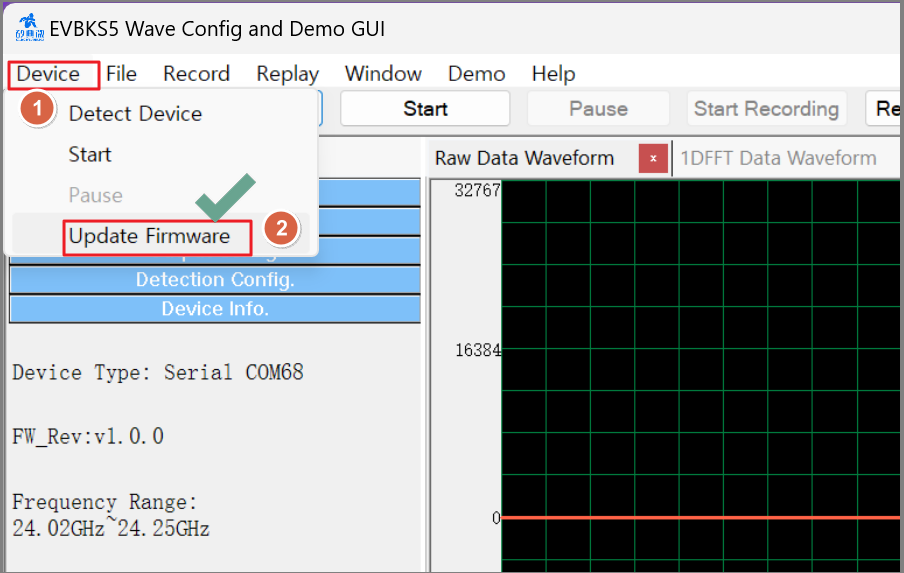
3. COM Port Selection
Click “Refresh Device” to obtain COM port number, and choose the correct port number in the drop box.
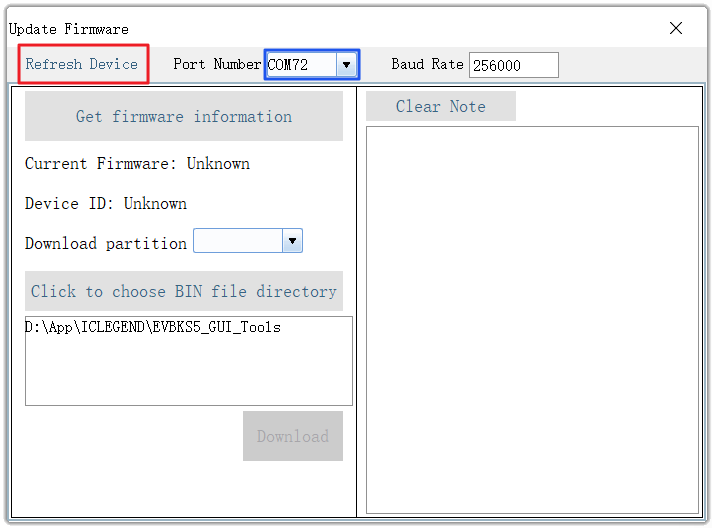
4. Get Current FW Information
Click “Get firmware information”, then GUI will display the firmware that is running in MCU and the device ID.
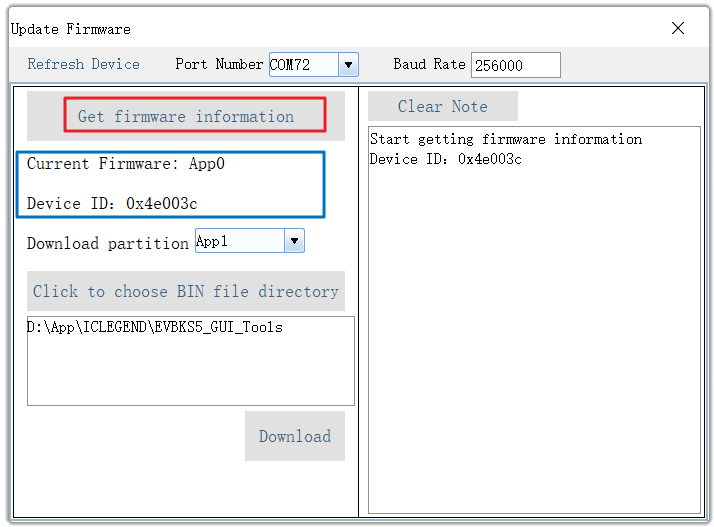
5. Select Partition to Download App
Note: Since the currently running FW is in the App0 partition,
New applications must be downloaded to App1 partition or vice versa.
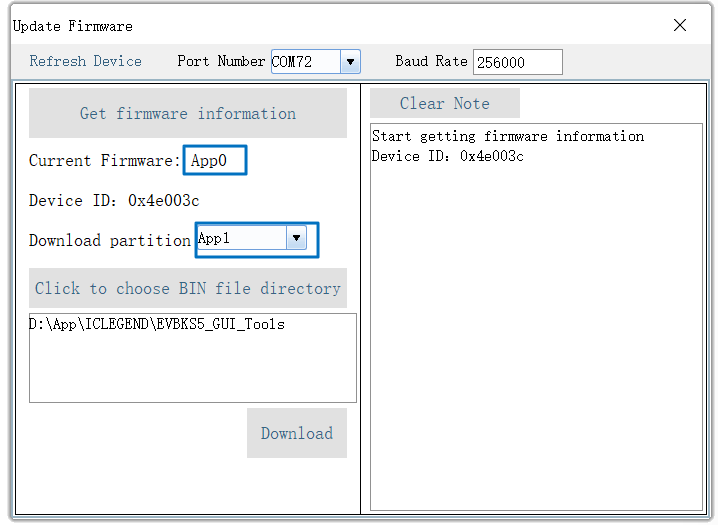
6. Select App to Download

7. Executes Download and Confirm the Result
When downloading is finished, the updated firmware will replace the original one and start running.