Human Presence/Body Sensing Screen
It is mainly used to test the developed algorithms for range and velocity.
| OS | Windows10-64bit |
| Hardware | EVBKS5 board |
| Firmware | BodySensing firmware → Should be programmed into EVBKS5 board. |
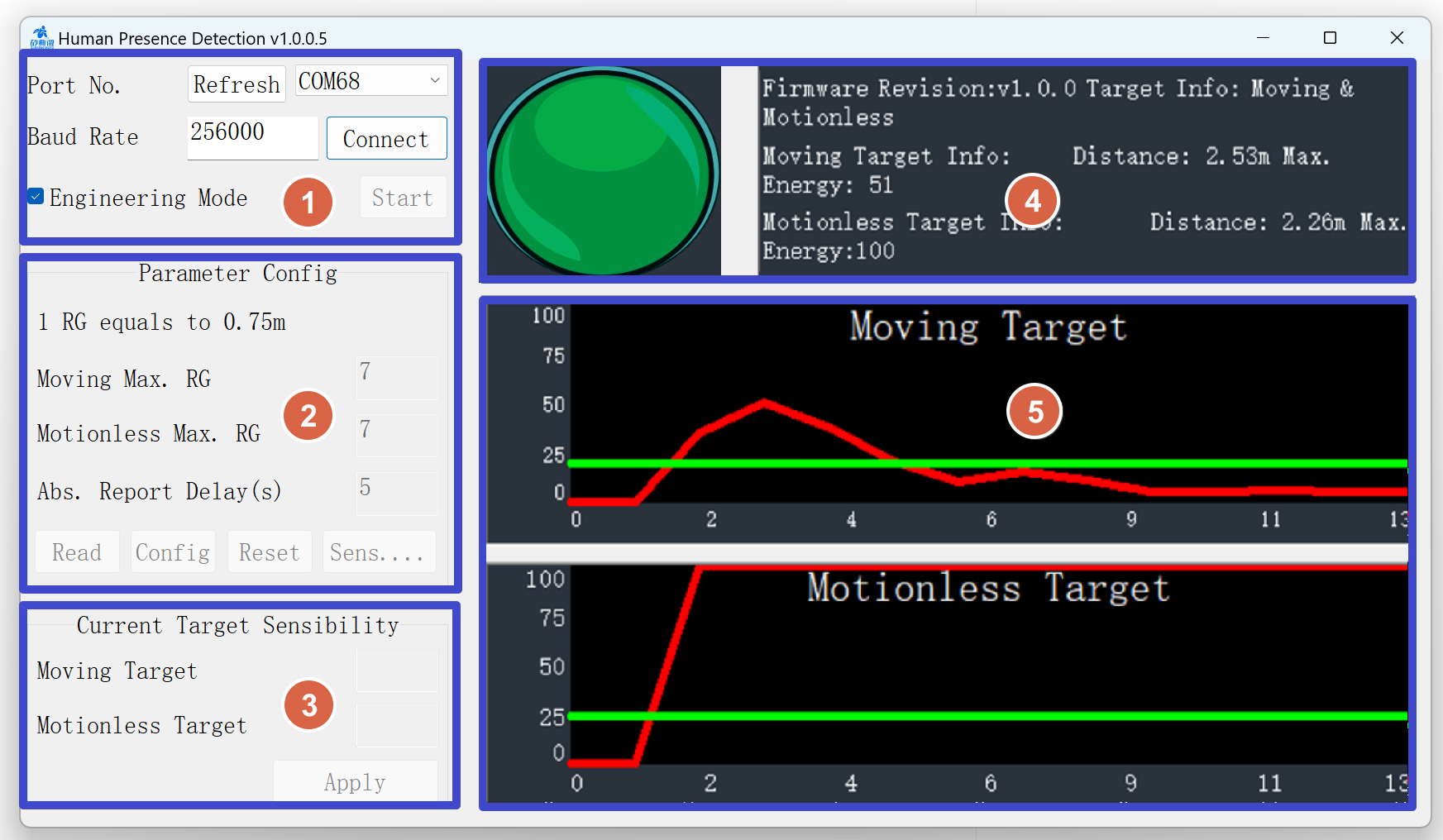
| Zone | Function | ||
| 1 | Port&Data Format | Obtain, display and configure COM port number, baud rate and data type | |
| 2 | Parameter Config. |
Configure and display radar parameters – Maximum range gate (moving & stationary) – Absence report delay, – Sensibility of each range gate (moving & stationary) etc. |
|
| 3 | Sensibility Statistics |
Display and update the below in real-time – Maximum energy of all range gates in each radar data frame |
|
| 4 |
Target&Revision Information |
Display the firmware revision number and the basic information of the target, – State, Direct distance to the radar – Maximum energy level (moving & stationary) When detects a target, Zone4 will display detailed target information, including range and energy. |
|
| 5 |
Engineering Mode Display |
When Engineering Mode is checked this zone displays – Energy values of targe(Red curves), refreshed in real time, – Sensibility levels(Green Curves), not updated until the latest radar parameters are received Zone5 will display the threshold value(green) and energy value(red at each range gate. The horizontal number is gate number and the distance between gate is 70cm in default. When energy(red) exceeds the threshold, it means a human body is found at the range gate/distance. |
|
To configure Sensibility for each range gate
Click Sensibility button on the GUI in Zone2
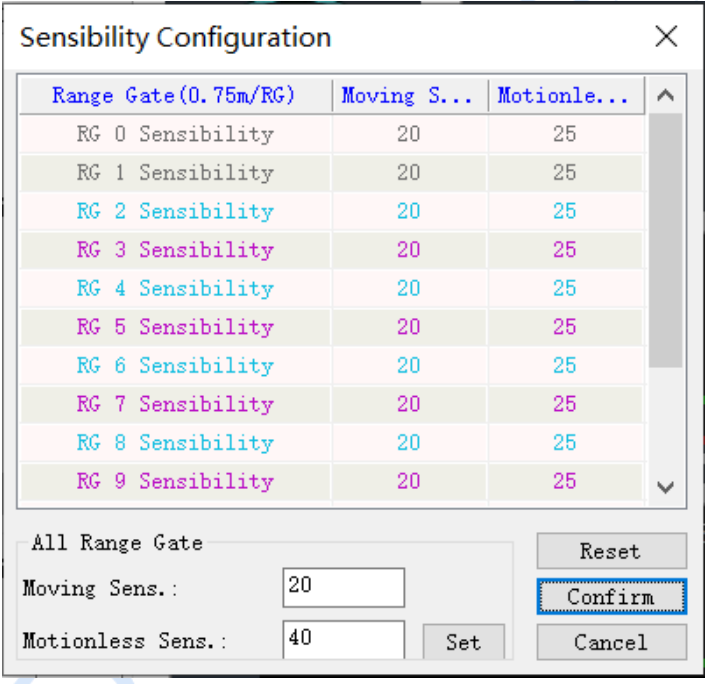
| Button Combination | Function | |
| Set + Confirm | The table values is sent to the radar | |
| Restore + Confirm | The values will be reset to default values. |

